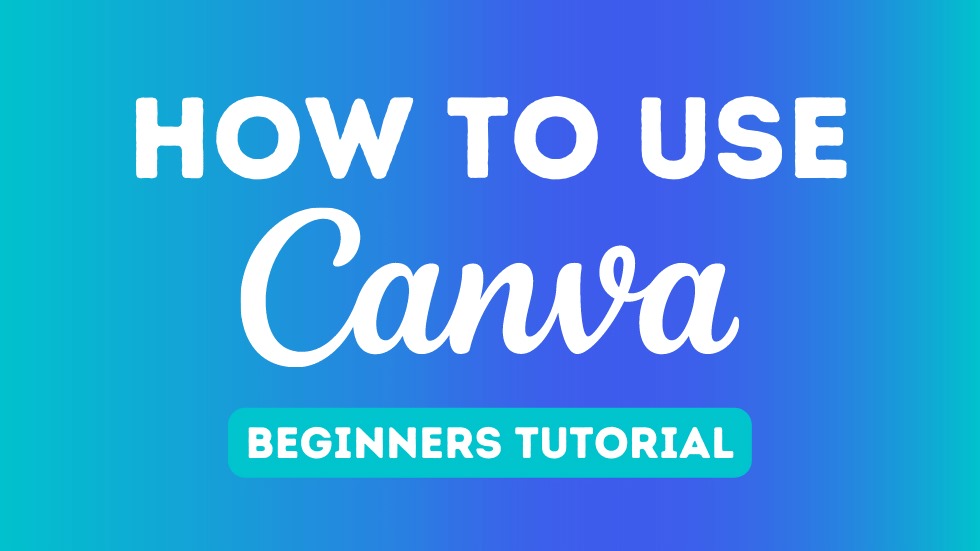Canva is a powerful design tool that makes creating professional graphics accessible to everyone, regardless of design experience. Whether you’re a freelancer, content creator, small business owner, or social media manager, mastering Canva’s free features can help you create visually appealing graphics without spending a dime.
While Canva does offer a premium subscription with advanced features, the free version is packed with valuable tools that can elevate your designs. With the right approach, you can produce high-quality visuals that enhance your brand and marketing efforts.
1. Setting Up Canva for Free: The First Steps
Before diving into the design process, you need to set up your Canva account.
- Sign Up for a Free Account: Visit Canva’s website and create an account using your email, Google, or Facebook credentials.
- Explore the User-Friendly Interface: Canva’s drag-and-drop design platform is simple and intuitive, even for beginners. Familiarizing yourself with the tools available will help streamline your workflow.
- Select the Right Template: Canva provides thousands of free templates for various design needs, including social media posts, presentations, infographics, and business cards. Choosing a well-designed template can save time and effort.
2. Navigating Canva’s Free Features Like a Pro
The free version of Canva includes everything you need to create stunning designs.
- Access to Thousands of Free Resources: Canva provides free images, icons, shapes, and illustrations to enhance your visuals.
- Text Editing Made Simple: Canva’s wide selection of fonts allows you to create aesthetically pleasing and readable designs.
- Basic Graphic Editing Tools: You can adjust brightness, contrast, transparency, and layer elements seamlessly.
- Collaboration Features: If you’re working with a team, Canva lets multiple users collaborate on a design in real time.
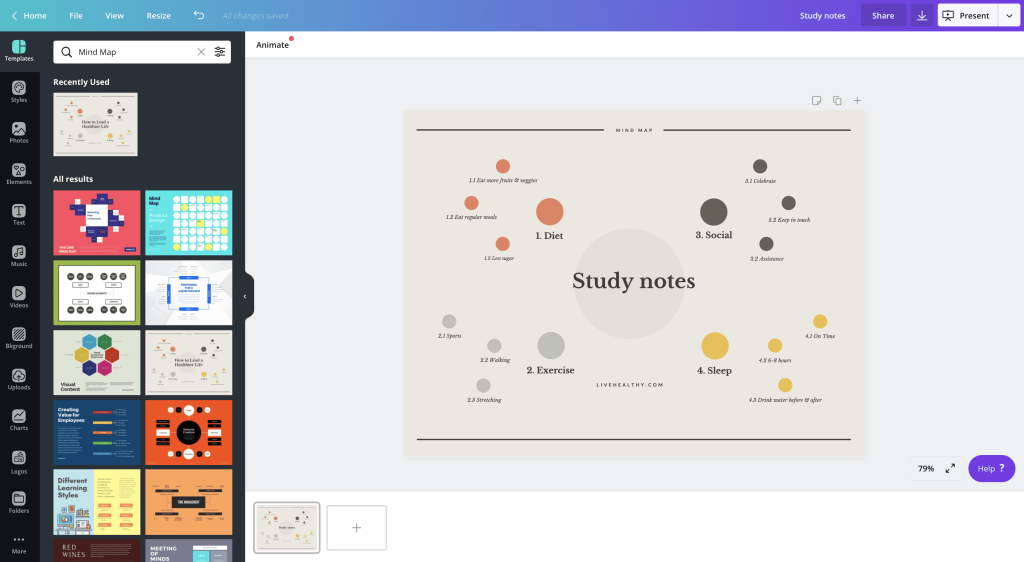
3. Creating Stunning Graphics with Canva’s Free Tools
Even with limited resources, you can design polished graphics by following these tips:
- Choose a Template That Matches Your Needs: Canva provides pre-designed templates that ensure a clean and professional look.
- Utilize Free Stock Images and Icons: Search for royalty-free photos and elements that align with your brand aesthetic.
- Apply Readable Fonts and Engaging Colors: Select font combinations that enhance readability, and use contrasting colors to make your designs visually striking.
- Organize Your Layout for Maximum Impact: Avoid clutter—keep your designs simple and well-structured.
4. Time-Saving Strategies for Canva Users
Efficiency is key when creating multiple designs, and Canva offers several features to optimize workflow.
- Use Keyboard Shortcuts: Learn Canva’s shortcuts to perform actions quickly.
- Save Branding Elements: Store frequently used colors, fonts, and logos in Canva’s free brand kit for consistency across designs.
- Repurpose Designs Across Different Platforms: Canva’s resize tool lets you adapt a single design for various formats, saving time and effort.
5. Advanced Canva Tips for Professional-Looking Designs
Even with a free account, you can elevate your designs by implementing advanced techniques.
- Layer Elements Strategically: Arrange images, text, and graphics in a visually balanced way.
- Make Use of Canva’s Grid and Alignment Tools: Align elements precisely for a polished finish.
- Apply Subtle Effects to Highlight Important Sections: Adjust opacity and shadows to enhance certain parts of your design.
- Keep Your Designs Simple but Impactful: Avoid using too many elements—simplicity often leads to better engagement.
6. Canva Free vs. Canva Pro: Should You Upgrade?
While Canva Pro includes advanced features such as background removal, premium templates, and a larger asset library, the free version is sufficient for most users. If you frequently need access to exclusive stock images, animations, and custom brand kits, upgrading might be beneficial.
7. Digital Maestroz Can Help You Master Canva
If you’re eager to improve your Canva skills, Digital Maestroz offers expert guidance on creating professional-quality graphics, branding strategies, and content marketing techniques. Learning from experienced professionals can accelerate your design capabilities and enhance your visual storytelling.